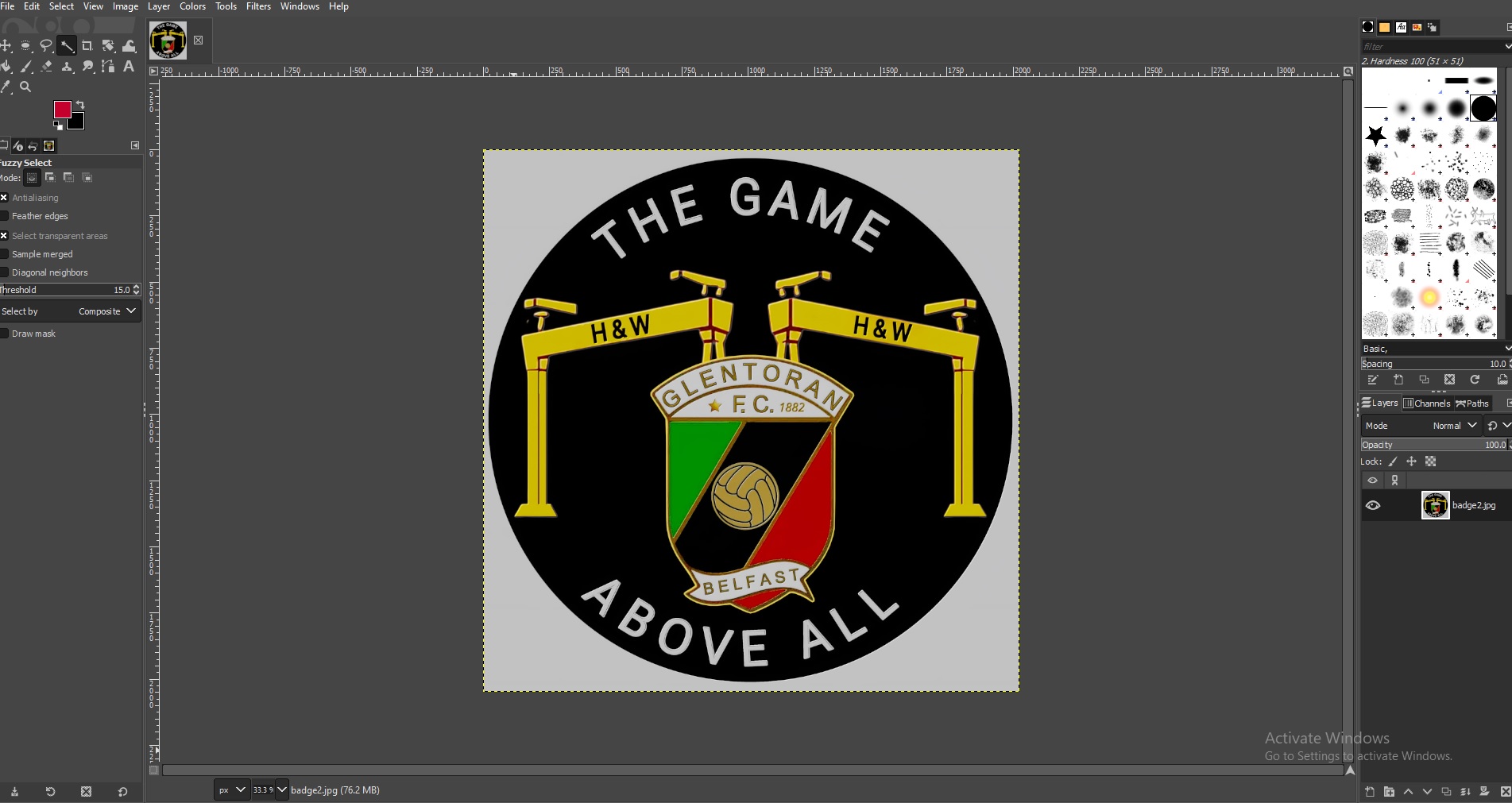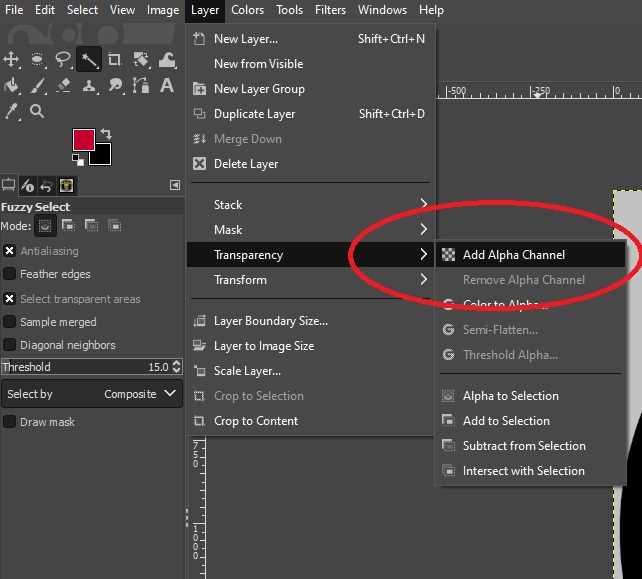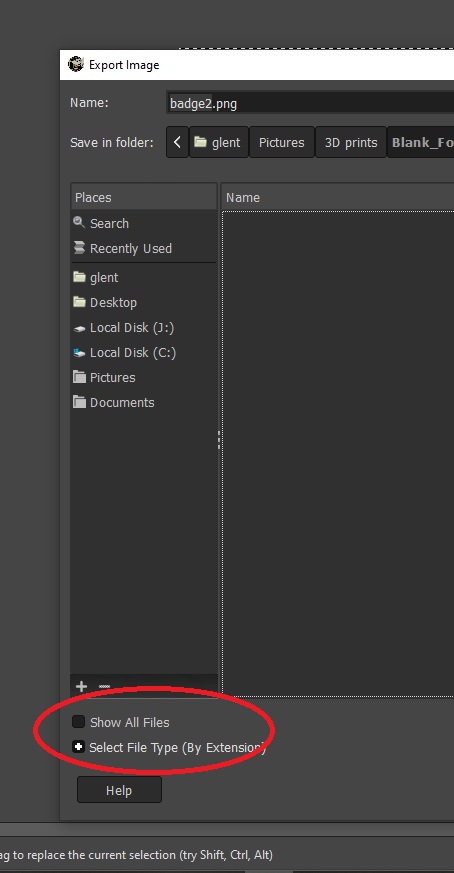My First Blog Post
Example text, blogs to come.
Published on June 5, 2025 by Admin
This is the summary or the beginning of my first blog post. I'm excited to share insights about 3D printing scripts and tools...
Read More »
How to make an Image Transparent Using Gimp
Gimp is a great free image manipulation tool but today I'll show you a neat trick to remove the background of an image meaning we can print any shape we want.
First of all we need to load up Gimp and insert the image we want, this is as easy as dragging and dropping it into the main window
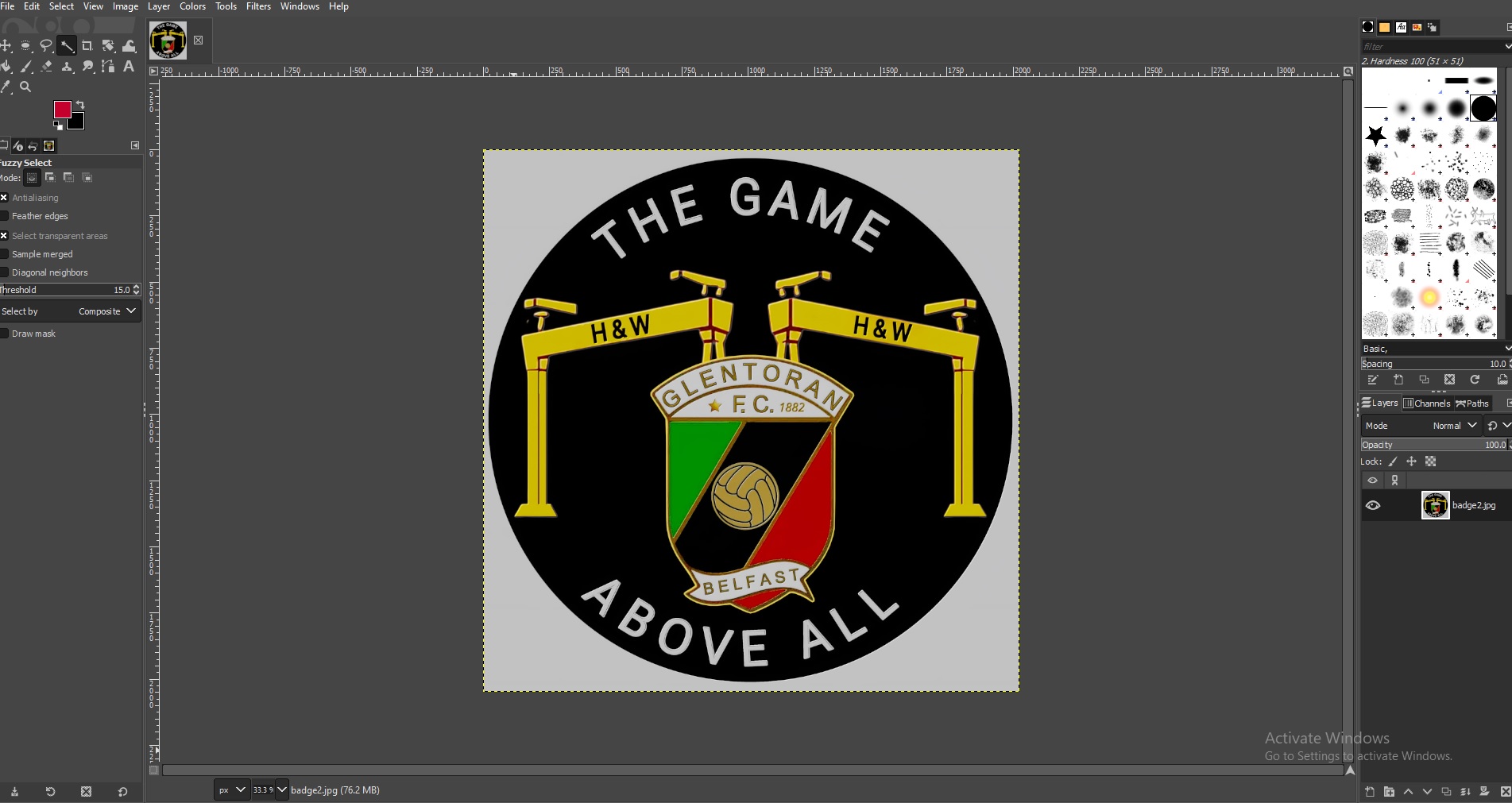
Next we need to add an alpha channel which will create the transparency. In the top menu, click on layer/transparency/Add Alpha Channel
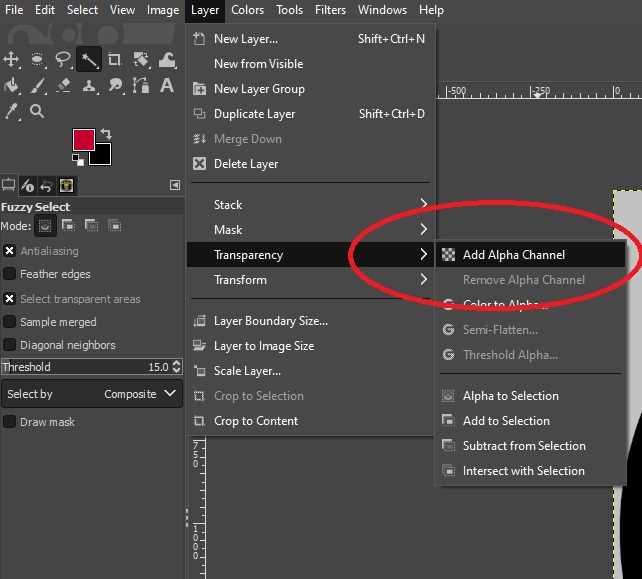
Finally all we need to do is click on the fuzzy select tool in the tools window on thye top leftand then click anywhere on the image. Gimp will isolate that colour from the rest of the image. Then all we have to do is press delete on our kepyboard and the area is removed. It's that easy!

All that is left to do is go to File/ Export As, go down to Select File Type (by extension) and choose .png as our export.
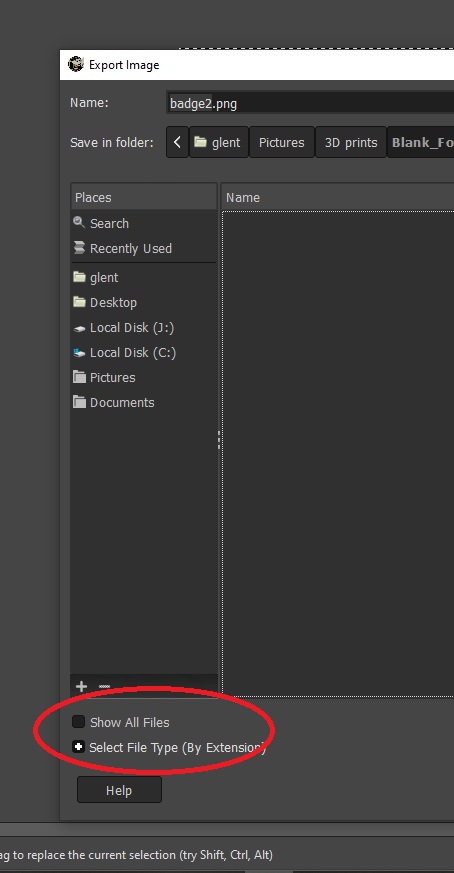
The file is now ready to be used in our software with the background removed!